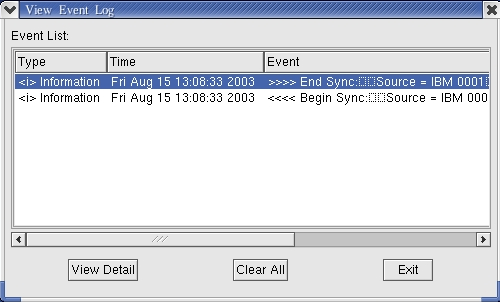when it find a pair of
Source and Mirror disks do not have identical data.
when it find a pair of
Source and Mirror disks do not have identical data.Synchronize Mirror Disk
For RAID 1 (Mirror Array) and RAID 0+1, to provide fault tolerance, useful data on all Mirror disks must be identical with the corresponding Source disks. This can be guaranteed by directly synchronizing Mirror disks with Source disks.
Sometimes data on the Mirror disk maybe
newer than Source disk, for example, when Source disk is absent and the
Mirror disk runs in the tolerance mode. So, the exact meaning of Synchronize
Mirror is to make a pair of Source and Mirror disks have identical data. Synchronize
Mirror does not mean data on the Source disk is always newer, so the data
copy direction is not always from Source disk to Mirror disk. During
synchronization, the Synchronize Mirror dialog
will show the real data copy direction. Although the Mirror disk may have
more updated data, VIA RAID Tool always mark the Mirror disk with a special icon
 when it find a pair of
Source and Mirror disks do not have identical data.
when it find a pair of
Source and Mirror disks do not have identical data.
To synchronize a Mirror disk with corresponding Source disk, you can right click the Mirror disk in Array View, then click Synchronize Mirror on the shortcut menu, as following picture shows:
You can also right click the root node of a RAID1 or RAID0+1 array, then execute Synchronize Mirror or Synchronize All Mirror Disks from the shortcut menu, as following pictures show:
After synchronization has started, a dialog will appear to show the information about the current Source-Mirror disk pair being synchronized, and the progress of current sync operation:
The sync process can be paused or canceled at any time. The starting and completing of a sync operation will be recorded in the event log, like following: