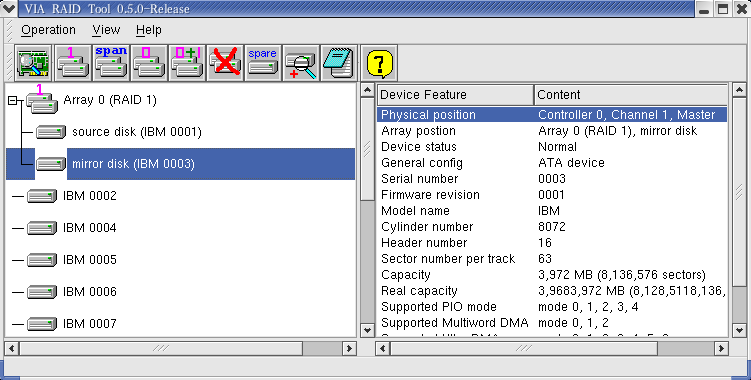
The Application Window
Following is the main window of VIA RAID Tool:
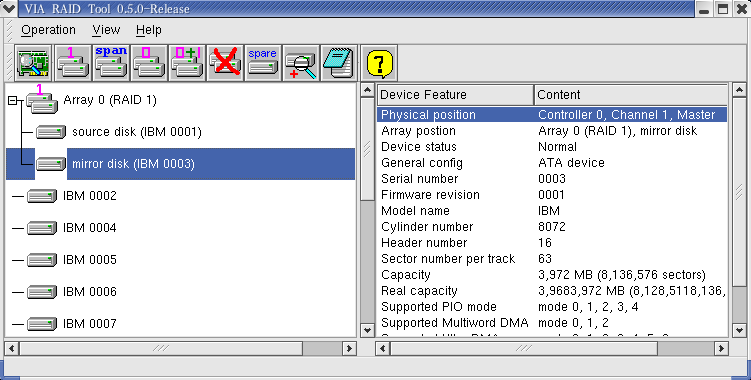
Show/Hide application's main window:
To hide the main window, you can click the
"Minimize" button![]() on the upper-right corner of the main window.
on the upper-right corner of the main window.
To exit VIA RAID Tool, you can click Operation => Exit on the menu bar and select Exit Program.
Layout of application's main window:
There are two panes in the main window:
The left pane presents a current system tree view for disk arrays
and disks not in any array. It also shows a tree view that displays RAID controllers, IDE channels and
the physical locations of all disks. You
can shift these two tree views in left pane by clicking the first toolbar button
(button image is  or
or ![]() )
. These two tree views are called Array View (view by devices) and Controller
View (view by controllers)
respectively. The application window above is an example of the Array View, and
the window beneath is an example of the Controller View:
)
. These two tree views are called Array View (view by devices) and Controller
View (view by controllers)
respectively. The application window above is an example of the Array View, and
the window beneath is an example of the Controller View:
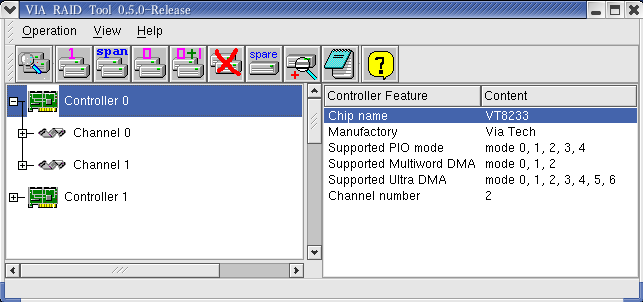
The right pane shows detailed information for the currently selected tree item in the left pane, such as information of a disk, a RAID controller...etc.
You can use the TAB key to shift current focus between the left and right panes instead of clicking in one of these two panes directly by mouse.
Main functions:
By VIA RAID Tool, you can create various types of RAID disk arrays, remove disk arrays, verify&synchronize mirror disks...etc. Further details for these features are presented in the following Functions Overview.